Networking Academy Support & FAQs
Or, select questions below for answers to common login questions.
- How do I log in to my account?
- I’m unable to log in. What can I try?
- Why did I not get a link to reset my password in the email I received when using "Forgot Password"?
- Why am I getting the error message “we can’t find a NetAcad account…”?
- Why am I receiving a “Token Expired” message when activating my account?
- What do I do when I receive an authentication failed error?
- Why did I not receive an activation email?
- How can I get another activation email to register my NetAcad.com account?
- What do I do if I am not receiving emails from NetAcad?
- How do I reset my password?
- I tried using the Forgot Password process, but I am not getting an email.
- Why is my account locked when trying to log in to Cisco NetAcad?
- My Instructor gave me a seat token to enroll in a course. How do I use it?
- What is a seat token and where can I get one?
- The seat token my instructor gave me isn't working. What do I do?
How do I log in to my account?
To log in, please follow the steps below based on the platform where you created your account:
NetAcad.com:
- Go to https://www.netacad.com
- Click “Log In” and click “Login”
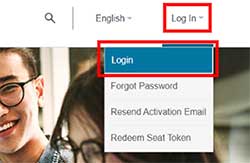
- Enter your email address and click “Next”
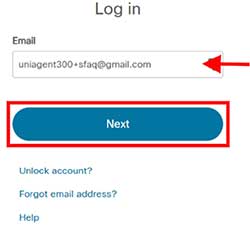
- Enter your password and click “Log in”
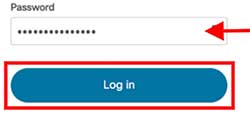
SkillsForAll.com:
- Go to https://skillsforall.com/
- Click the “Login” button

- Choose which option you would like to use
- Input your registered email address and password
- Google account
- Cisco NetAcad account
- Sign up for a new account
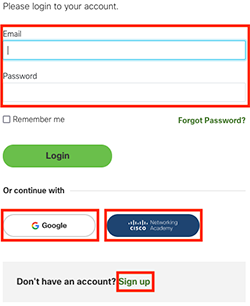
- Input required information
Note: When accessing the site for the first time, you will need to read and accept the terms and conditions.
I’m unable to log in. What can I try?
If you cannot login, please try the following before moving to the specific platform information
below:
- Clear your browser cache and history, close the browser, and relaunch
- Try the latest version of the recommended browsers (Google Chrome or Mozilla
Firefox) - If you have forgotten your password, please see the FAQ entitled “How do I reset my
password?
NetAcad.com Login:
- Clear any old bookmarks you may have and use www.netacad.com to log in
- Use email instead of screen-name/username
- If you received a compliance hold email, the hold generally clears in a couple of hours
- Contact your instructor if you are unable to access your email account to complete
email verification - If you have not logged in to NetAcad.com in the last four years, please contact an
instructor to enroll you in a new course
SkillsForAll Login:
- Clear any old bookmarks you may have and use www.skillsforall.com to log in
- If you are a NetAcad.com student, please be sure to click the blue “Cisco NetAcad”
button on the login page - If you used your Google account, please be sure to click the Google button on the
login page - If you used the “Sign Up” link on the bottom of the login page and created an
account, please try to reset your password - If you received a "Your account is on hold" message, it may take a few days for the
hold to clear
For additional login assistance, please view the FAQ titled “How do I log in to my account?”
Why did I not get a link to reset my password in the email I received when using "Forgot Password"?
If you created an account on NetAcad.com, but did not activate the account, you will receive an
email when using the “Forgot Password” link to reset your password. To resolve the issue, you
need to activate your account using the “Activate Account” button. You can do so by using one
of the following options:
- Locate the activation email in your inbox with the subject line “Welcome to Networking
Academy: Activate Your Account” - Use the “Resend Activation Email” option from “Log In” on NetAcad.com to have
another activation email sent to your inbox
Here is a copy of the email message:
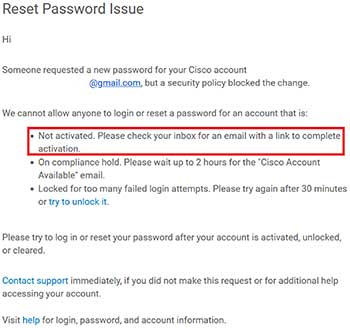
Why am I getting the error message “we can’t find a NetAcad account…”?
You are receiving the error message “Sorry, we can’t find a NetAcad account associated with
this Cisco account” because you only have a Cisco.com account and have not created a
NetAcad.com account. Cisco.com credentials do not automatically provide you with access to
Cisco NetAcad. Individuals will need to be added to an Academy to have an account created or
they can sign up for a self-paced course on NetAcad.com.
Why am I receiving a “Token Expired” message when activating my account?
Individuals will receive an error message when they attempt to register their account with an
invalid link. Typically, this occurs when the account is already registered. If you have not
registered your account and you are receiving this error, please follow the steps in the FAQ
titled “How can I get another activation email to register my NetAcad account?” to generate a
new activation link.
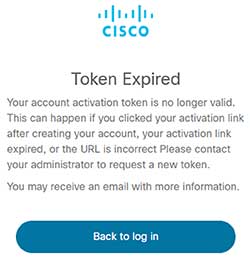
What do I do when I receive an authentication failed error?
Individuals receiving an authentication error (see below) when attempting to log in to Cisco
NetAcad will need to contact NetAcad support for assistance. Please be sure to include the
email address of your account in your request
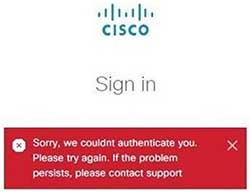
Why did I not receive an activation email?
Individuals will receive an email with an “Activate account” link once they are added to an academy or they are enrolled in a course in NetAcad. The email subject line is “Welcome to Networking Academy: Activate Your Account.” The email comes from the Networking Academy Team email address, noreply@netacad.com, via amazonses.com. If you did not receive an activation email in your inbox, please review the information below:
- Check your spam/junk folders
- Verify you are able to accept emails from noreply@netacad.com
- Request another Activation email via the “Resend Activation Email” link under “Log In” at www.netacad.com
- Contact your instructor and/or your academy’s IT Department to see if the email is
being blocked at the academy
How can I get another activation email to register my NetAcad.com account?
To have your NetAcad.com activation email resent to you, please follow these steps:
- Go to www.netacad.com
- Click “Log In”
- Select “Resend Activation Email”
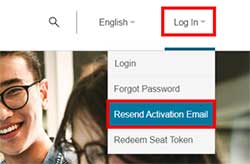
- Enter the email address and select “Resend Activation Email”
Note: Links in the email are valid for a limited time.
What do I do if I am not receiving emails from NetAcad?
Emails from Cisco NetAcad are sent using a generic email address. Sometimes, this can cause them to be blocked. This can cause issues if a user needs to change their password or would like to receive notifications from NetAcad. If you are not receiving emails from NetAcad, we recommend adding the email addresses below to your contact list:
How do I reset my password?
Individuals have the ability to reset their password on NetAcad.com and SkillsForAll.com. Please follow the appropriate steps below to reset your password:
NetAcad.com Account:
- Go to www.NetAcad.com
- In the top right corner, click “Log In”
- Select “Forgot Password” in the drop-down menu
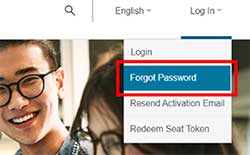
- Enter your email address and click “Reset Via Email”
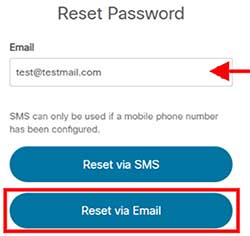
- Locate your password reset request email and click “Reset Password”

- Enter new password information in required fields and click “Reset Password”
- If you have 2-factor authentication enabled, you will need to enter the verification code before you can complete the password reset process.
Note: The link to reset your password expires after 1 hour. You will need to repeat the above
steps if you access it after that time.
SkillsForAll Account:
- Go to https://skillsforall.com
- Click the “Login” button

- Click “Forgot Password?”
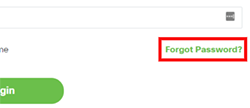
- Enter the email address associated with your account
- Click “Submit”
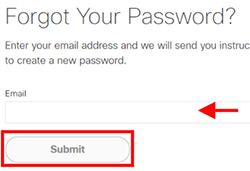
- You will receive the following message:
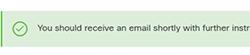
- Click the link located in the email to reset your password
Note: The link to reset your password expires after 12 hours. You will need to repeat the above
steps if you access it after that time. If using Google to authenticate, follow their Forgot
Password process.
I tried using the Forgot Password process, but I am not getting an email.
If you do not see an email containing a reset password link in your inbox, please check your spam folder
NetAcad.com account:
- Verify you are able to accept emails from noreply@cisco.com and no-reply@mail-id.cisco.com
- If you are still unable to receive an email, please contact your instructor
SkillsForAll.com account:
- Verify you are able to accept emails from noreply@skillsforall.com.
Why is my account locked when trying to log in to Cisco NetAcad?
For security purposes, Cisco NetAcad accounts lock after too many unsuccessful attempts. After
30 minutes, the account will unlock and the individual can attempt to log in once again. This
only applies to registered accounts.
My Instructor gave me a seat token to enroll in a course. How do I use it?
Students can use seat tokens provided by their instructors to enroll in a course.
- Go to www.netacad.com
- Click “Log In” in the upper right corner
- Click “Redeem Seat Token”
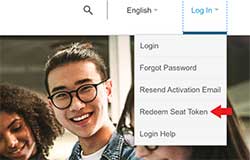
- Choose “I currently have a Networking Academy Login” or “I am new to Networking Academy”
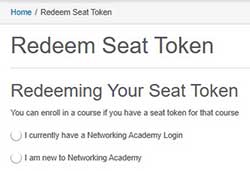
- Enter required information
- Click the “Submit” button; a confirmation message will appear
- Log in to launch your course
Note: When choosing “I am new to Networking Academy”, you will need to check your email
for a login and a link to your course. The first time you log in, you will be required to agree to
the Terms of Use and complete your profile.
What is a seat token and where can I get one?
A seat token allows you to login to NetAcad to access your course. To get a seat token, please
contact your instructor.
The seat token my instructor gave me isn't working. What do I do?
If your seat token is not working, ensure that it has been copied or input correctly and try again.
If it still does not work, please contact your instructor for assistance.